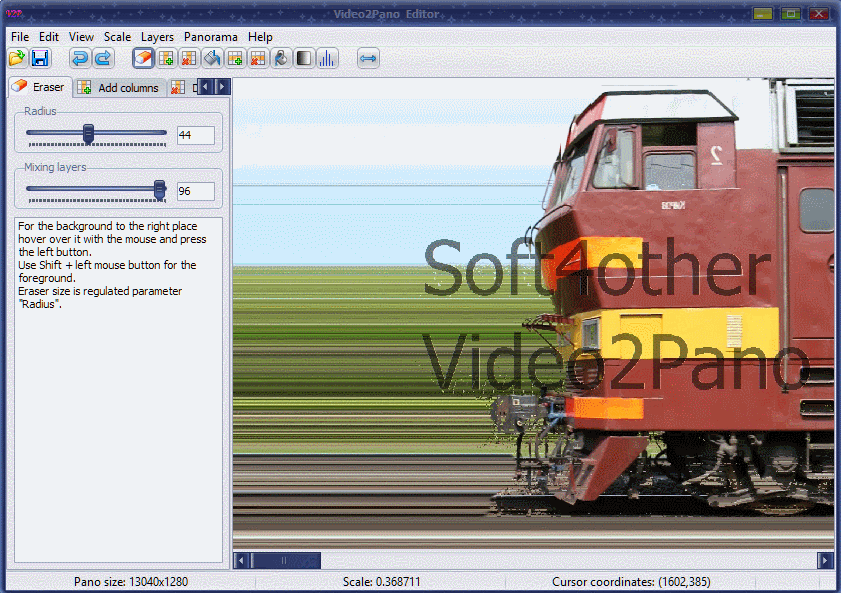
Tool name |
Description |
Eraser |
For the background to the right place, position the mouse and click the left button. Use Shift + left mouse button for the foreground. Eraser size is controlled by parameter "Radius". |
Add columns |
To add a column in a particular place, highlight the desired width of the arm area. Columns are added to the middle of the selection. |
Delete columns |
To delete a group of columns, select them with the mouse. |
Vertical background fill |
Select the left edge of the area and press the left mouse button. Without releasing the button, move the cursor to the desired position and release the button to the right. |
Add rows |
To add rows to a certain place with the mouse to highlight the area desired height. Rows are added in the middle of the selection. |
Delete rows |
To delete a group of rows, select them with the mouse. |
Horizontal background fill |
Select the upper limit of the area and press the left mouse button. Without releasing the button, move the cursor to the desired position and release the button below. |
Gradient fill |
If you want to create a smooth transition of color in a certain area, then this simply select the area. All pixels horizontally will have value fades from the left border to Right. |
Accelerated motion |
If you want to show movement, you simply swipe your mouse while holding down the left mouse button from the left edge to the right. At the same time the part of the selected area, over which you move the mouse cursor above (relative to the initial value of Y-coordinate) will be expanded, and the part over which you move the mouse cursor below (with respect to the initial value of Y-coordinate) will be compressed. |
Created with the Personal Edition of HelpNDoc: Write EPub books for the iPad