Show parameters
Show parameters
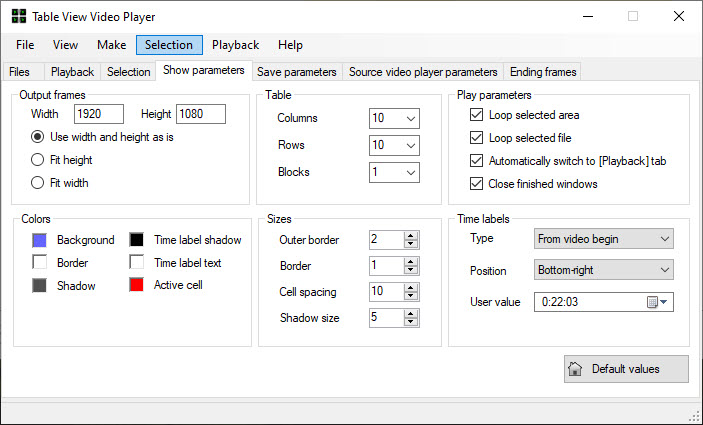
Output frames
Width and Height set output picture and video dimensions.
To retain staff within the table, too, the aspect ratio as the original video, you can use the automatic calculation of the width or height of the output frame. Otherwise, the aspect ratio may change slightly.
Table parameters
Specifies the number of rows and columns in the output table frame.
The Blocks parameter allows you to divide all videos into separate virtual blocks and play them in a tabular form. Suppose we have a video with a length of 100 minutes and a 10x10 table. The duration of the tabular video will be 1 minute. If the number of blocks is 1, then in each cell will be shown a piece of 1 minute length. And if the number of blocks is 10, then in each cell will be shown 10 different pieces lasting 6 seconds.
Play parameters
Loop selected area
If this option is enabled, playback of the selected area will be looped. In that case, if you select only a portion of the file, in order to go to the next chapter during playback, it will be necessary to click the Go forward button.
Loop selected file
If this option is enabled, playback of the current file will be looped. To go to the next file press Next button.
Automatically switch to [playback] tab
If this option is enabled, when you double click on a file in the list will automatically be active tab Playback.
Close finished windows
This option affects the automatic closing of windows with lost videos.
Sizes
In this block you can adjust the size of the frames, the distance between cells and the size of the shadow.
Colors
In this block you can adjust the color of the frames, background and time stamps.
Time labels
You can configure the type of timestamps.
It can be:
- No labels
- From video begin
- From selection start
- File creation datetime
- User value
You can also specify the position of the marks in the frame.
Created with the Personal Edition of HelpNDoc: Free iPhone documentation generator